security Why DNS Filtering Is Your Family's Digital Security Guard
Imagine having an invisible security guard that checks every website and app before your child can see it, blocking the harmful content automatically. That's what DNS filtering does—it's like having a digital bouncer for your family's internet connection. As a cybersecurity expert with 30 years of experience and a dad, I've found this to be the first and most important layer of protection every family needs.
The internet your children experience should never be unfiltered. There are simply too many risks—from explicit content and violence to scams, predator sites, and invasive tracking. DNS filtering creates a protective shield that works silently in the background on all your devices, keeping your family safer online.
- Pornography and explicit content
- Violent and disturbing material
- Malware and phishing sites
- Predator platforms
- Gambling and drug-related content
- Intrusive advertising and tracking
dns What is DNS Filtering?
To understand DNS filtering, think of it like this: Every time you type a website address into your browser or use an app, your device needs to look up where that website or service lives on the internet. This lookup process uses something called DNS (Domain Name System)—think of it as the internet's phone book.
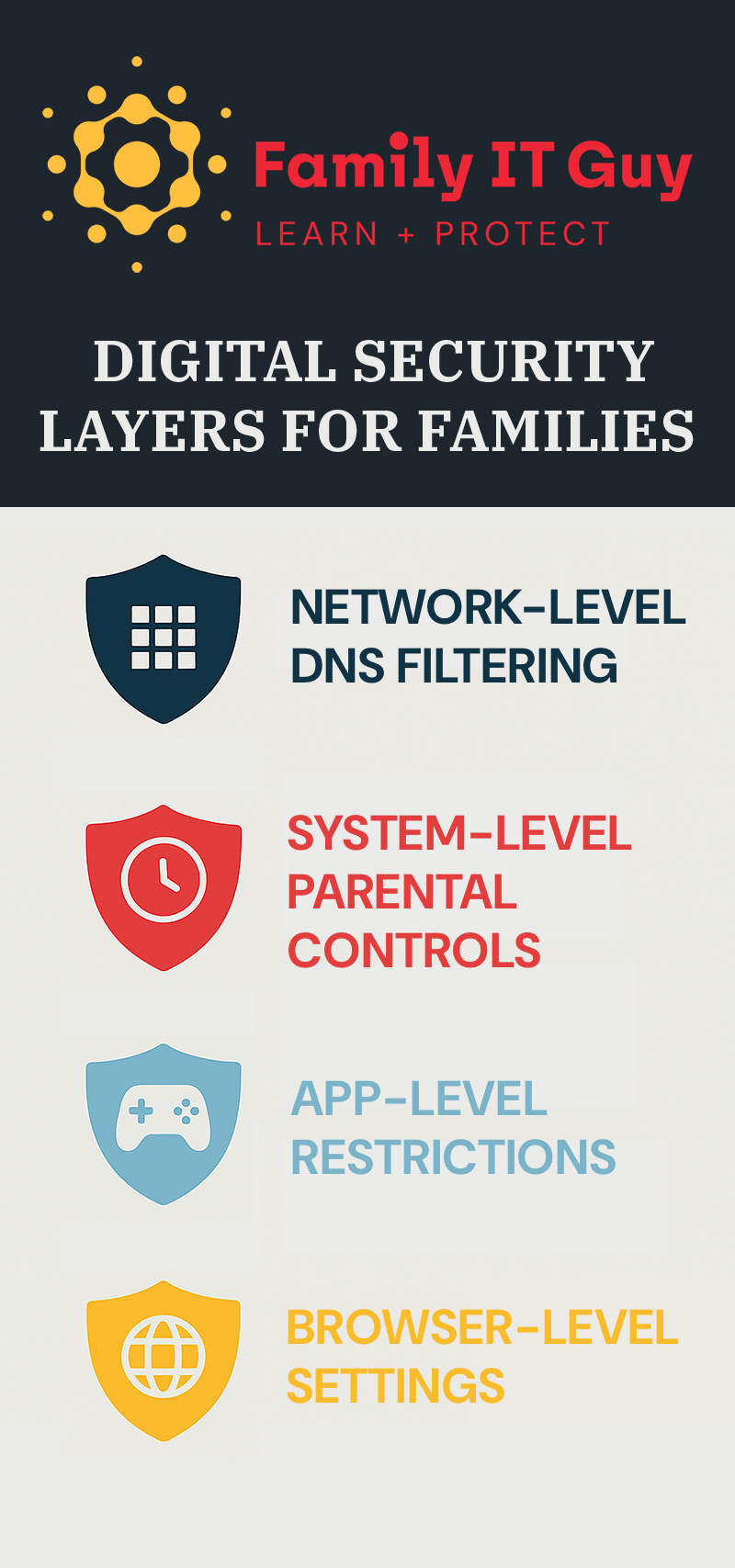
DNS filtering simply adds a security checkpoint to this lookup process. As shown in the diagram above, it forms the essential first layer of your family's digital security. Before connecting to any website or app, the filter checks if that site or app is on a blocklist of harmful content. If it is, the connection is blocked, and your child never sees the dangerous material. The beauty of this system is that it works invisibly in the background—there's no software to slow down devices, and it protects everything connected to your internet.
Why DNS Filtering Works So Well
- Network-level protection: It filters all traffic at the DNS level, before it reaches any device
- Device-agnostic: Works on phones, tablets, computers, gaming consoles, smart TVs—anything that connects to the internet
- Location-independent: When configured properly, it protects your children even when they're not at home
- Low performance impact: Unlike traditional filtering software, it doesn't slow down devices
- Central management: All your family's protection can be managed from a single dashboard
thumb_up NextDNS: The Recommended Solution
After testing multiple DNS filtering solutions for my own family, I've found NextDNS to be the best balance of effectiveness, ease of use, and affordability. For just $2 per month, you can protect your entire household—every phone, computer, tablet, and smart TV.
What makes NextDNS stand out is how customizable it is. You can create different filtering profiles based on age (crucial for families with children of different ages), see exactly what's being blocked, and even set time-based restrictions. Plus, the protection travels with your child's devices, working even when they're at school or a friend's house.
For advanced configuration options and community-maintained best practices, check out the NextDNS-Config GitHub repository, which provides detailed guides and pre-configured settings for setting up effective profiles.
Key Features of NextDNS
- Customizable protection: Create different profiles for different family members
- Extensive blocklists: Choose from predefined categories or create custom rules
- Analytics: See exactly what's being blocked and when
- Privacy protection: Block trackers and ads that collect data about your family
- Time-based restrictions: Allow certain sites only during specific hours
- Cross-device protection: Configure once and protect all your devices
- Quick setup: Most devices can be configured in under 10 minutes
settings Setting Up NextDNS: A Simple Guide
Setting up DNS filtering involves creating an account, configuring your protection preferences, and then applying those settings to your devices. While the initial setup takes some time, the ongoing protection is worth the investment.
Getting Started with NextDNS
- Create an account at NextDNS
- Create filtering profiles for different family members (e.g., "Kids," "Teens," "Parents")
- Configure protection settings appropriate to each family member's age
- Install NextDNS on all devices using their recommended methods
- Test your protection by trying to access a site you've blocked
Creating Age-Appropriate Profiles
One of the most powerful features of NextDNS is the ability to create different filtering profiles for family members of different ages. Here's a guide to age-appropriate configurations:
| Age Group | Recommended Approach | Key Settings |
|---|---|---|
| Young Children (under 10) |
Whitelist approach—only explicitly allowed sites work |
|
| Tweens/Young Teens (10-14) |
Category blocking with time limits |
|
| Older Teens (15-18) |
Focus on security and reasonable limits |
|
| Adults | Security and privacy focus |
|
Installation Methods: Standard vs. Covert
NextDNS offers multiple installation methods, including some that are harder for tech-savvy children to disable. Consider which approach is right for your family:
- iOS NextDNS app from App Store
- Windows NextDNS app from nextdns.io/download/windows/stable
- macOS NextDNS app from App Store
- ChromeOS Secure DNS settings
- Android Private DNS settings
- Router-level implementation: Configure your home router to use NextDNS via the IPv4 (with Linked IP) method and use Dynamic DNS to keep the linked IP up to date (e.g., No-IP)
- macOS: Install a configuration profile
- iOS: Install a configuration profile
- Windows: Configure DNS over HTTPS in network settings
Remember that the strongest protection comes from combining technical measures with open family communication and clear expectations.
Device-Specific Setup Guides
Rather than providing detailed screenshots that may become outdated, here is a link to NextDNS's official setup guides. For technical support issues, contact NextDNS directly.
After creating an account, visit the Setup tab in your NextDNS dashboard for detailed installation instructions for all your devices
The initial setup takes about 30 minutes for your first device, 5-10 minutes for each additional device, and up to an hour for your router depending on the model. This one-time investment provides protection that will safeguard your family for years.
people Creating a Family Technology Agreement
Technical solutions work best when paired with clear family communication. Consider creating a family technology agreement that includes:
- Clear expectations about what content is appropriate
- Defined consequences if filtering systems are bypassed
- Open communication channels for discussing blocked content
- Regular check-ins to review and adjust settings as children mature
- Explanation of why these protections are in place (safety, not punishment)
The goal isn't to create an adversarial relationship but to establish a partnership in maintaining a safe digital environment. When children understand the "why" behind these protections, they're more likely to respect them.
info Understanding the Limitations
While DNS filtering is a powerful first line of defense, it's important to understand what it can and cannot do:
What DNS Filtering Can't Do:
- Monitor or filter content within allowed apps (e.g., inappropriate content in YouTube comments or Instagram DMs)
- Block inappropriate content shared directly via messaging apps or email
- Prevent the use of VPNs or proxies that might bypass DNS filtering (though some proxy bypasses can be blocked)
- Monitor screen time or provide app usage statistics
- Replace active parental involvement and ongoing conversations about online safety
Complete Protection Requires Multiple Layers
DNS filtering protects at the network level, but comprehensive protection requires adding device-level controls:
- ✅ Blocks harmful websites network-wide
- ✅ Works on phones, tablets, computers, smart TVs
- ✅ One setup protects all devices
- ❌ Which apps can be downloaded
- ❌ Screen time limits
- ❌ Who your child can message or call
- ❌ Content within apps (comments, DMs)
Add Device-Level Protection:
DNS filtering blocks websites. For control over apps, screen time, and contacts, you also need device-level parental controls like Apple Screen Time.
Beyond technical controls, comprehensive protection also includes regular conversations about online safety, thoughtful policies about device use, and age-appropriate media literacy education.
check_circle Conclusion: The Foundation of Family Safety
DNS filtering isn't just another parental control—it's the foundation of your family's digital safety strategy. By blocking harmful content at the network level, it provides protection that works across all devices, requires minimal maintenance once set up, and creates a safer online environment for everyone in your home.
The internet should never be consumed without filters—there are too many contradictory incentives built into most websites and apps. This invisible security guard silently protects your family from the worst the internet has to offer, giving you peace of mind and your children a safer space to learn, play, and grow online.
Remember: This should be the first protective measure you put in place before any device gets used by your children. The 30-60 minutes you invest in setting up DNS filtering now will provide years of essential protection for your entire family.
- NextDNS Help Center - Official documentation and setup guides
- National Cybersecurity Alliance: Protecting Our Kids' Data Privacy